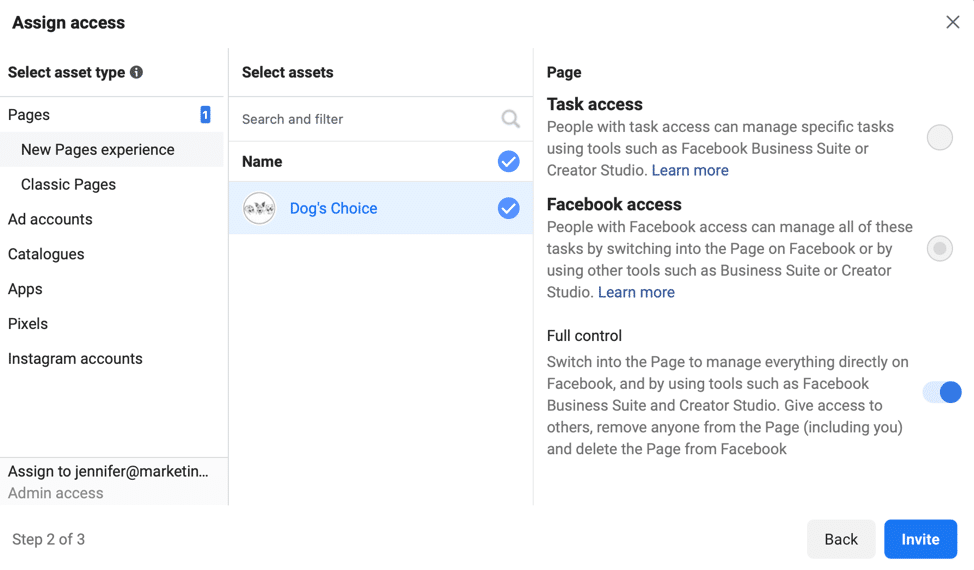Facebook has done it again! They’re making changes to the structure of Facebook, but this time to the business pages. This has caused quite a bit of confusion as everybody’s business pages have not yet made the switch to the new platform. For those that are now on the “Professional Dashboard”, it can be very confusing on how to access your administrative features. Below are the steps we’ve identified to provide administrative access to your Facebook business page.
- Visit https://business.facebook.com/
- At the top left, click on the dropdown menu and make sure you are on your BUSINESS ACCOUNT that you are trying to make changes to.
- Go to BUSINESS INFO
- On the right, there will now be a section called: Business verification status, click VIEW DETAILS next to it.
- You will now be in the Security Center where you can setup two-factor authentication and add an admin. Under Add another admin, click ADD
- Enter the email address of the person you want to become an admin of your page. Make sure admin access is toggled on (it should be blue)
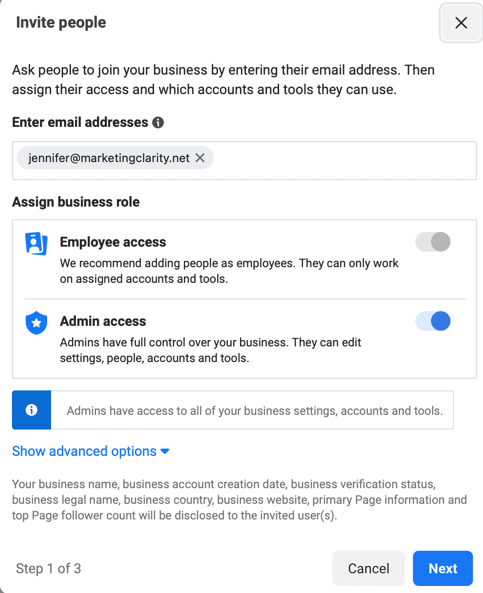 Click NEXT
Click NEXT- At this stage, you will be able to provide the person with various levels of access. For the purpose of this tutorial, we are providing full administrative access.
- Select Asset Type: New Page Experiences
- Select Assets: Choose the business page they should have access to
- Page: Full Control
- Click INVITE
An email invitation will be sent to the person with steps to complete the administrative access process.