Create a New WordPress User Account
To provide access to your WordPress site, follow these steps:
- Log in to your WordPress dashboard as an administrator. Typically, this can be accessed at: https://www.yourwebsite.com/wp-admin/.
- Navigate to “Users” and select “Add New”. This option is located on the left-hand sidebar of the dashboard.
- Fill in the user’s information:
- Username: Choose a unique username for the new user.
- Email Address: Enter the user’s email address.
- First Name & Last Name: Optional, but recommended for clarity.
- Website: Optional.
- Password: Click “Show password” to view and, if necessary, customize the automatically generated strong password. Ensure it’s complex, combining letters, numbers, and special characters.
- Send User Notification: Check this box to send the new user an email about their account.
- Role: Assign an appropriate user role based on the level of access required (details on roles are provided below).
- Click “Add New User” to create the account.
Understanding WordPress User Roles and Permissions
WordPress offers predefined user roles, each with specific capabilities:
- Administrator: Complete control over the site, including managing users, themes, plugins, and settings. Assign this role cautiously, as it grants full access.
- Editor: Can publish and manage all posts and pages, including those of other users. Suitable for content managers.
- Author: Can write, edit, and publish their own posts. Ideal for regular content contributors.
- Contributor: Can write and edit their own posts but cannot publish them. Their submissions require approval from an Editor or Administrator. This role is appropriate for guest writers.
- Subscriber: Can manage their own profile and leave comments but cannot create or edit posts. Best for users who need minimal access.
Assign roles based on the principle of least privilege, granting only the necessary permissions to each user.
Additional Security Best Practices for Your WordPress Site
Beyond user roles and strong passwords, consider implementing these security measures:
- Two-Factor Authentication (2FA): Adds an extra layer of security by requiring a second form of verification during login. Plugins like “Two Factor Authentication” can facilitate this.
- Limit Login Attempts: Prevent brute force attacks by restricting the number of failed login attempts. The “Limit Login Attempts Reloaded” plugin can be configured for this purpose.
- Regular Backups: Maintain consistent backups of your site to recover quickly in case of security breaches or data loss. Plugins like “UpdraftPlus” can automate this process.
- Keep WordPress Updated: Regularly update WordPress core, themes, and plugins to patch known vulnerabilities.
- Use Security Plugins: Plugins such as “Wordfence” or “Sucuri Security” can provide comprehensive protection, including malware scanning and firewall features.
By following these guidelines, you can securely grant access to your WordPress site while minimizing potential security risks.
Want Effortless WordPress Security & Maintenance?
Keeping your website secure, updated, and running smoothly takes time—but you don’t have to do it yourself.
Our All-Inclusive WordPress Website Maintenance Plan handles WordPress security, backups, updates, performance optimization, and more. Stay protected while you focus on growing your business!